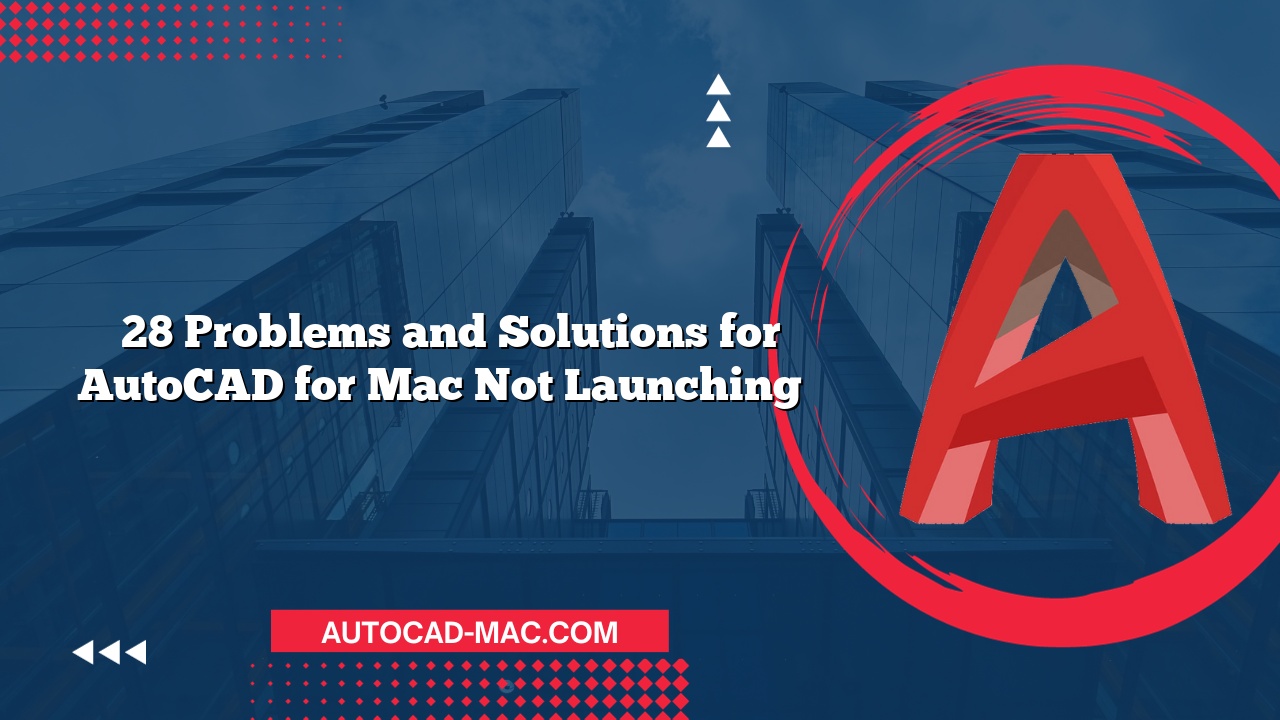Users often encounter issues when trying to view PDF attachments in AutoCAD for Mac. A variety of factors could be at play, causing frustration among designers and engineers. Understanding the underlying causes can help users troubleshoot effectively and restore functionality. This article will explore the main reasons why PDF files may not be displaying in AutoCAD for Mac.
One of the most common reasons for PDFs not showing is compatibility issues. AutoCAD for Mac does not support certain PDF file versions. If you’re trying to open a PDF created in an advanced version of another application, it might not be compatible with AutoCAD. Always check the software from which the PDF was generated to ensure that it’s compatible. Regularly updating your AutoCAD software can also enhance compatibility, as newer updates often include support for additional file formats and revisions.
Another frequently overlooked reason is the import settings within AutoCAD for Mac. Misconfigurations can lead to unsuccessful attempts to import or attach PDF files. To verify whether the settings are correct, navigate to the preferences menu and check the PDF import options. Ensure that your preferences are aligned with the file types you intend to work with. If the PDF import settings are not set up correctly, PDFs may fail to display even if they are compatible.
The system’s file permissions can also be a contributing factor. If the PDF file is located in a restricted directory or you do not have sufficient permissions, AutoCAD may not be able to access the file. Checking and modifying the permissions for the specific PDF file can resolve this issue swiftly. Alternatively, moving the PDF file to a more accessible location on your computer may also help. Here is a comparison highlighting key areas to check when troubleshooting PDF visibility issues:
| Factor | Possible Solutions |
|---|---|
| Compatibility | Verify PDF version; update AutoCAD |
| Import Settings | Check PDF import preferences |
| File Permissions | Adjust permissions or move file |
| Software Bugs/Glitches | Restart AutoCAD; reinstall if necessary |
Finally, software bugs or temporary glitches within AutoCAD can also prevent PDF files from displaying. These issues might not always be related to user settings or permissions. Regularly updating the software can fix bugs. If the issue persists, a complete reinstallation of the application may be warranted to eliminate any underlying software issues affecting functionality.
In summary, multiple factors can contribute to the problem of PDFs not showing in AutoCAD for Mac. Users must check compatibility, settings, permissions, and software integrity. By following these guidelines, you can effectively troubleshoot and restore PDF functionality in your design work.
FAQ
1. How can I check if a PDF is compatible with AutoCAD for Mac?
To ensure compatibility, check the PDF version and compare it with the specifications stated in the AutoCAD documentation. Additionally, try opening the PDF in another viewer to confirm it displays correctly.
2. What should I do if the PDF is not displaying after adjusting permissions?
If permission adjustments do not resolve the issue, try restarting AutoCAD or your Mac. If the problem persists, reinstall AutoCAD after saving your settings.
3. Are there any alternative ways to open PDFs in AutoCAD for Mac?
Yes, you can convert the PDF to a DWG format using various online tools or software, allowing you to work with the content more easily in AutoCAD.