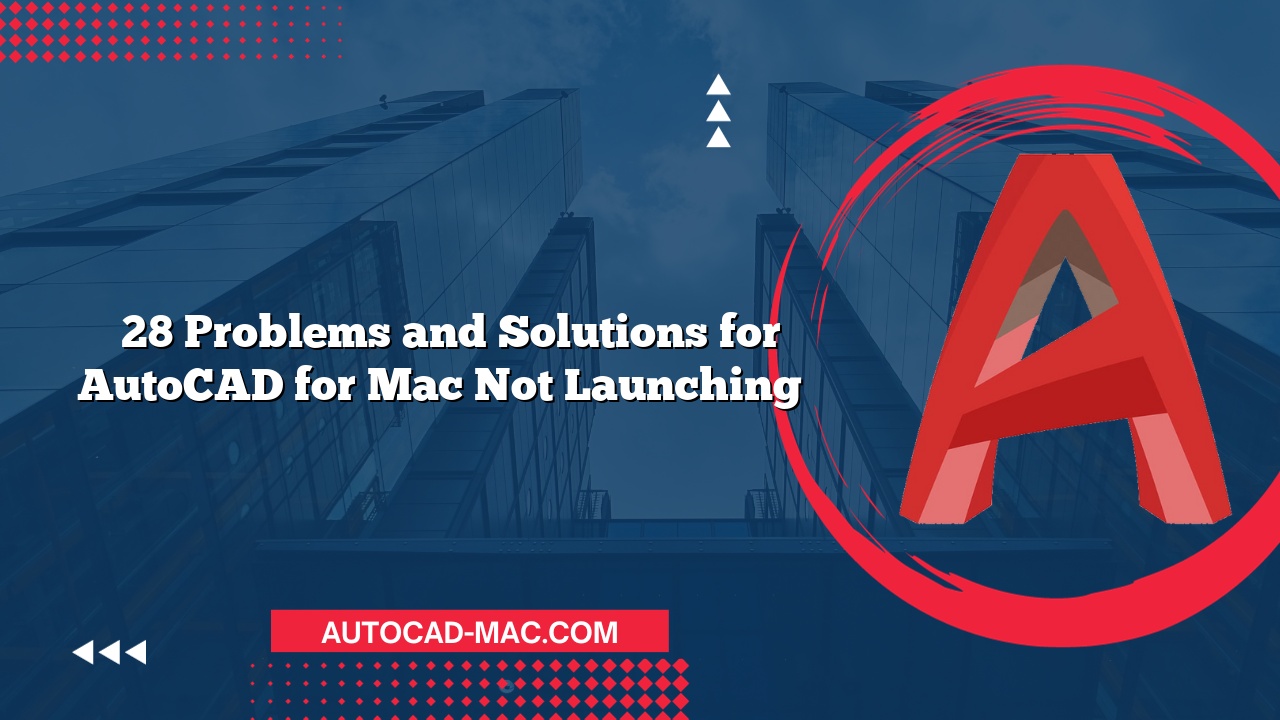When working with AutoCAD for Mac, encountering mirrored text can be a frustrating experience. Understanding the reasons behind this issue is essential for efficient design work. This article will explore the causes of mirrored text in AutoCAD for Mac and provide solutions to help you resolve it.
The first and most common cause of mirrored text is the text orientation settings. Sometimes, you may unknowingly set your text to mirror or flip based on the current settings. This could happen if the mirror command was applied to the objects or if the text style was improperly configured. Always check the text style settings in the Text Style Manager. For instance, a text angle specified as 180 degrees will render text in a mirrored format. By adjusting the angle back to 0 degrees and ensuring no mirroring options are selected, your text should appear correctly.
Another factor contributing to this phenomenon is the use of different coordinate systems. AutoCAD operates with several coordinate systems, including absolute, relative, and polar coordinates. If you are working in a layout where the UCS (User Coordinate System) is set at an unusual angle, it might reflect your text differently. To rectify this, you may need to synchronize your UCS with the direction you want your text to face. This can be done through the UCS command followed by the appropriate options to realign it with the layout.
To further aid in identifying the source of mirrored text, consider the following checklist:
- Inspect Text Styles: Check the settings for any applied styles.
- Review UCS Settings: Ensure your User Coordinate System aligns with the intended text placement.
- Examine the Mirror Command Usage: Determine if the mirror command accidentally affected your text objects.
- Set the Correct Angle: Verify the angle of the text is appropriate; adjust back to 0 degrees if necessary.
| Issue | Possible Cause | Solution |
|---|---|---|
| Text is mirrored | Incorrect text angle | Set angle to 0 degrees |
| Text is flipped | UCS misalignment | Align UCS with desired layout |
| Text style misconfigured | Settings in Text Style Manager | Adjust style settings in manager |
Ultimately, knowing why your text appears mirrored in AutoCAD for Mac enables you to correct it quickly. By checking text angles, coordination systems, and text styles, you can easily identify what went wrong and how to fix it. With these actionable insights, navigating through design elements will become a smoother experience, saving you time and frustration.
FAQs
How can I quickly flip my text back to normal?
You can use the TEXTEDIT command to adjust the angle of your text from 180 degrees back to 0 degrees to flip it back to normal.What should I check if adjusting the angle doesn’t work?
Ensure that the UCS settings align with your desired text orientation. Check for any unintended mirroring effects from prior commands.- Can I prevent my text from mirroring in the future?
Yes, by setting up a standard template with the correct text styles and coordinate settings, you can minimize the chance of mirrored text occurrences.
By implementing these strategies and being aware of potential issues, you can ensure that your AutoCAD experience remains productive and error-free.