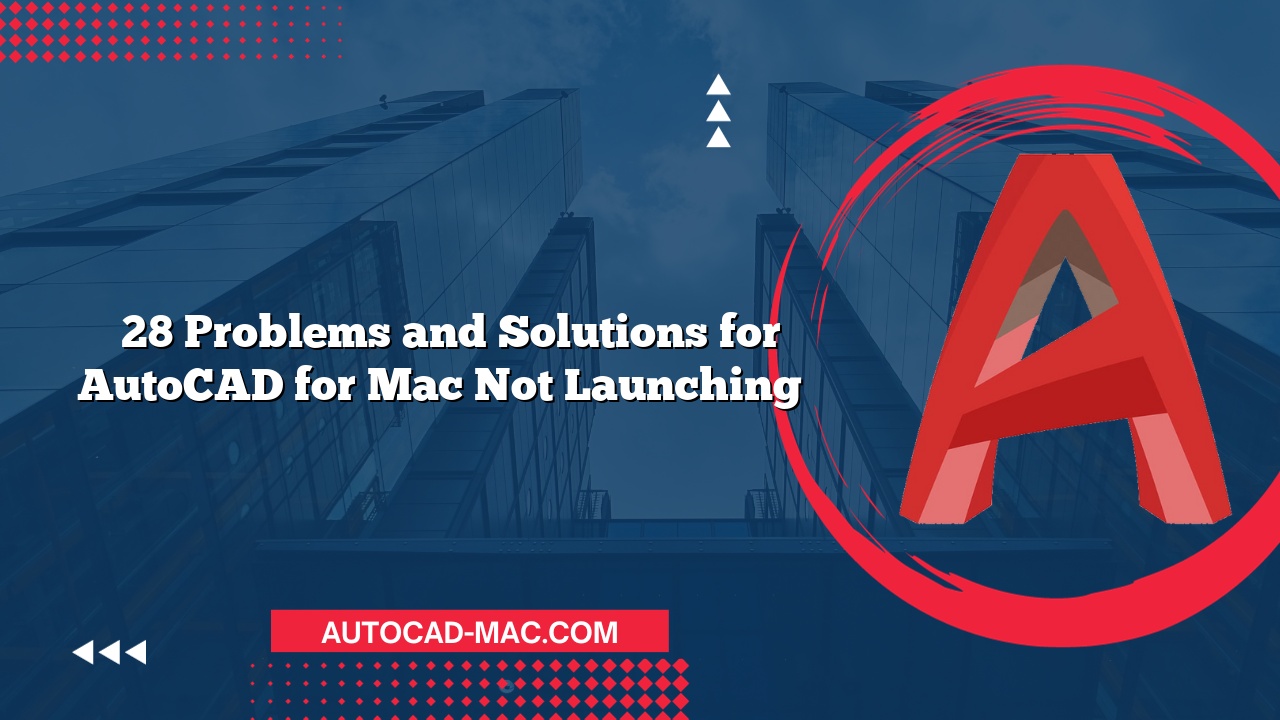A vibrant rendering or a precise drawing can be significantly impacted by a solid hatch that refuses to appear. Users often face the frustrating scenario of attempting to fill an area with a solid hatch, only to find it missing entirely from the drawing. Understanding why this happens in AutoCAD for Mac is essential for ensuring that your designs look as intended. There can be a few reasons why your solid hatch is not showing up, and each can be resolved with some troubleshooting measures.
First and foremost, check the visual styles and the layer settings. If the layer on which the hatch is drawn is turned off or frozen, the hatch will not be visible. Layers can easily be managed through the Layers Palette in AutoCAD. Moreover, verify that the Hatch Color is not set to white or the same color as the background, which would render it invisible. Adjusting the transparency settings of the hatch may also play a crucial role, as high transparency can make it difficult to see the hatch against various backgrounds.
Another common issue could be related to the hatch scale. If the scale is set too large or too small, the hatch pattern may appear either excessively dense or too sparse to visualize properly. As a guideline, it’s advisable to experiment with various scales. For example, if you’re working on a drawing where the area to hatch is a large section, a larger scale may be more appropriate compared to hatch patterns used in smaller details. Additionally, reviewing the boundary objects is important; if they are not properly defined, the hatch would not fill in, leading to disappointment.
Solid Hatch Visibility Checklist:
To assist users in diagnosing the problem effectively, here’s a quick checklist to follow:
| Actions | Check | Result |
|---|---|---|
| Ensure the layer is active | Layer Properties Dialog | Layer must be set to "On" |
| Adjust hatch color and transparency | Properties Palette | Make sure it’s visible |
| Test hatch scale | Command line or Command Palette | Proper scale for area needed |
| Define proper boundary | Object selection tools | Ensure boundaries are closed |
Among these options, perhaps the most common mistake is overlooking the viewport settings especially if working in a layout. Make certain that you are viewing the hatch in the correct viewport and that the hatch is not isolated from the view. Remember, if the hatch is defined in model space, it won’t show in layout space unless the viewport is set correctly.
In conclusion, troubleshooting a solid hatch that is not showing in AutoCAD for Mac typically involves checking layer settings, visual styles, hatch scale, and boundary definitions. By following the above strategies, you can efficiently resolve the issue and get your hatches displayed as intended. Arm yourself with the knowledge and clarity to tackle this common issue with confidence, and ensure your designs shine with creativity and accuracy.
FAQ
What should I do if the hatch still doesn’t show after checking all settings?
- If all settings appear correct, try creating a new hatch in a different area to see if the issue persists. If it does, a software restart might help.
Can I change the color of my hatch after it’s already been applied?
- Yes, you can select the hatch, go to the properties, and change its color at any time.
- Why is my hatch pattern appearing distorted?
- Distortion can occur due to an incorrect scale or if the boundary is not closed. Ensure that you define proper boundaries and adjust the hatch scale accordingly.