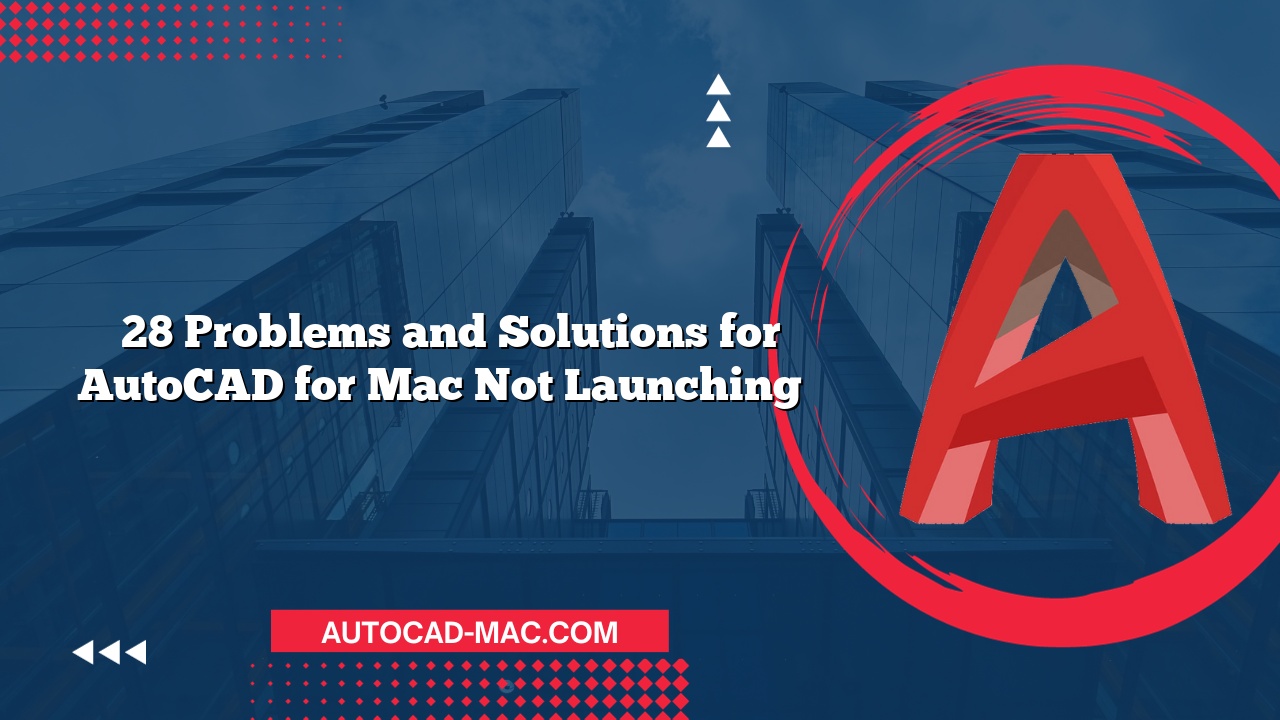Understanding the size of your AutoCAD for Mac files can be a puzzle that many users encounter. When working on projects, file size can balloon unexpectedly, leading to performance issues or difficulties in sharing. But what causes this increase in size? The answer lies in several factors related to the contents and structure of your design files.
Embedded Images and Data
One of the primary reasons your AutoCAD files might be large is the incorporation of embedded images and data. If your design features high-resolution images or attached files, they can significantly inflate the overall file size. Users often import images directly into their drawings, which can quickly add megabytes to the file. It’s advisable to use external image references instead of embedding them directly. This way, you retain image quality while keeping the AutoCAD file lightweight.
Complex Geometry and Excess Objects
Another factor to consider is the complexity of your drawing. If your project contains intricate geometry, it can lead to an increased file size. Complex objects such as 3D models or detailed hatch patterns require more data to describe. Additionally, having too many objects in a drawing can also contribute to the size. For example, consider the following comparison:
| Type of Content | File Size Contributions |
|---|---|
| Simple Lines | Minimal |
| 3D Solids or Complex Shapes | Substantial |
| Xrefs (External References) | Moderate |
| High-Resolution Images | Significant |
Reducing the number of complex objects or simplifying geometries can help reduce the overall file size, making it easier to manage and share.
Unused and Duplicate Elements
An often-overlooked aspect of file size is the presence of unused or duplicate elements. AutoCAD files can retain data from deleted objects, such as layers or blocks, which take up valuable space. Removing unused blocks, layers, or styles not only cleans up your drawing but also reduces the file size. Regularly purging unused items can be an effective strategy. Here’s a quick checklist to help:
- Purge unused layers
- Delete unused blocks and styles
- Explode or simplify complex blocks
File Format and Saving Options
Lastly, your file format and saving options can significantly impact the size of your AutoCAD files. Saving in the AutoCAD DWG format generally yields smaller file sizes than exporting to more complex formats. Additionally, using the AutoCAD Mac-specific options like the "Save as Type" feature allows you to optimize the size further. Choosing the right options can help you keep your files manageable without compromising quality.
In conclusion, if you’re wondering, "Why is my AutoCAD for Mac file so large?" the reasons often boil down to embedded content, complexity of geometry, the presence of unused elements, and file format choices. By managing these factors, you can effectively control your file sizes and improve your AutoCAD experience.
FAQs
1. How can I find out the size of my AutoCAD for Mac file?
You can check the file size by right-clicking on the file in Finder and selecting ‘Get Info’ to see the size displayed there.
2. Will reducing the file size impact my drawing quality?
Carefully managing complex geometries and embedded content can reduce file size without significantly affecting quality; however, ensure that any simplifications are appropriate for your project needs.
3. What are the best practices for keeping my AutoCAD files small?
Utilize external references, purge unused items, simplify complex geometries, and select optimal file formats when saving your projects.