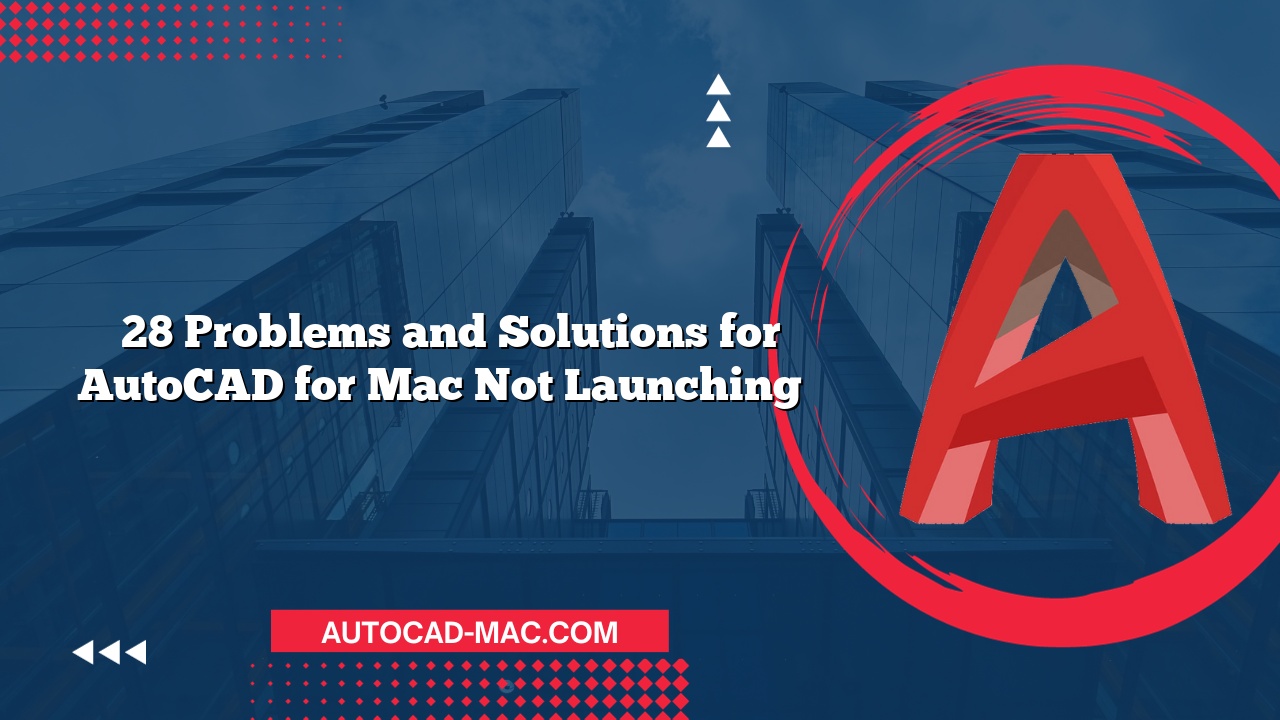If you’ve ever tried to open a DWG file in AutoCAD for Mac and faced difficulties, you know how frustrating it can be. Various reasons can contribute to the inability to access these files, ranging from software compatibility issues to file corruption. Understanding these challenges will help you troubleshoot effectively and ensure you have a smooth experience when working with AutoCAD.
One of the primary reasons you might encounter issues while trying to open a DWG file in AutoCAD for Mac is software version compatibility. AutoCAD for Mac needs to be compatible with the version of the DWG file you are trying to open. Programs often receive updates, which might introduce significant changes to how files are structured. For instance, a DWG file saved in a newer version of AutoCAD (like 2023) may not be compatible with an older version of AutoCAD for Mac (such as 2020). To resolve this issue, you can either update your software or save the DWG file in an older format that matches your version of AutoCAD.
Another common factor is file corruption. If the file you are attempting to open is corrupted, AutoCAD will not be able to read its contents. Corruption can occur due to various reasons such as improper file transfers, crashes during saving, or even accidental deletion of critical components. To check if a file is corrupted, try opening it on a different system or using recovery tools to restore it. If other instances of AutoCAD can open the file, it indicates that your version or installation might be causing the problem.
System Requirements and Settings also play a crucial role in how well AutoCAD performs. Ensure your Mac meets the minimum hardware and software specifications to run AutoCAD efficiently. This includes adequate RAM, storage space, and the correct operating system version. Sometimes, settings within AutoCAD can also cause issues; for example, disabling certain features or plugins may help improve compatibility with the DWG files. Refer to the table below to understand the minimum requirements and suggested settings for your AutoCAD version:
| Requirement | Minimum | Recommended |
|---|---|---|
| OS | macOS Mojave (10.14) | macOS Big Sur (11.0) or later |
| RAM | 8 GB | 16 GB or more |
| Graphics | 1 GB GPU with 4K support | 4 GB GPU with 4K support |
| Disk Space | 3 GB available space | 10 GB available space |
Lastly, if you are still facing issues, it may be beneficial to assess your network connectivity. If the DWG file is stored on a network drive or cloud service, there may be interruptions or permission issues preventing access. Try moving the file to your local drive and attempting to open it from there. This can often eliminate the barriers that might be present when accessing files over a network.
In conclusion, several factors may prevent you from opening DWG files in AutoCAD for Mac. From software version compatibility and file corruption to system requirements and network connectivity, understanding these potential hurdles is essential for a smooth workflow. If you encounter any persistent troubles, consider reaching out to Autodesk support for further assistance.
FAQ
1. How can I check if my AutoCAD for Mac is up to date?
To check for updates, open AutoCAD for Mac, navigate to the ‘Help’ menu, and select ‘Check for Updates.’
2. What should I do if the DWG file is corrupted?
You can use recovery tools available in AutoCAD or third-party software to attempt to restore a corrupted file.
3. Why does the DWG file open on other devices but not on my Mac?
This may indicate compatibility issues or specific settings on your Mac that need adjustment, such as software updates or hardware capabilities.