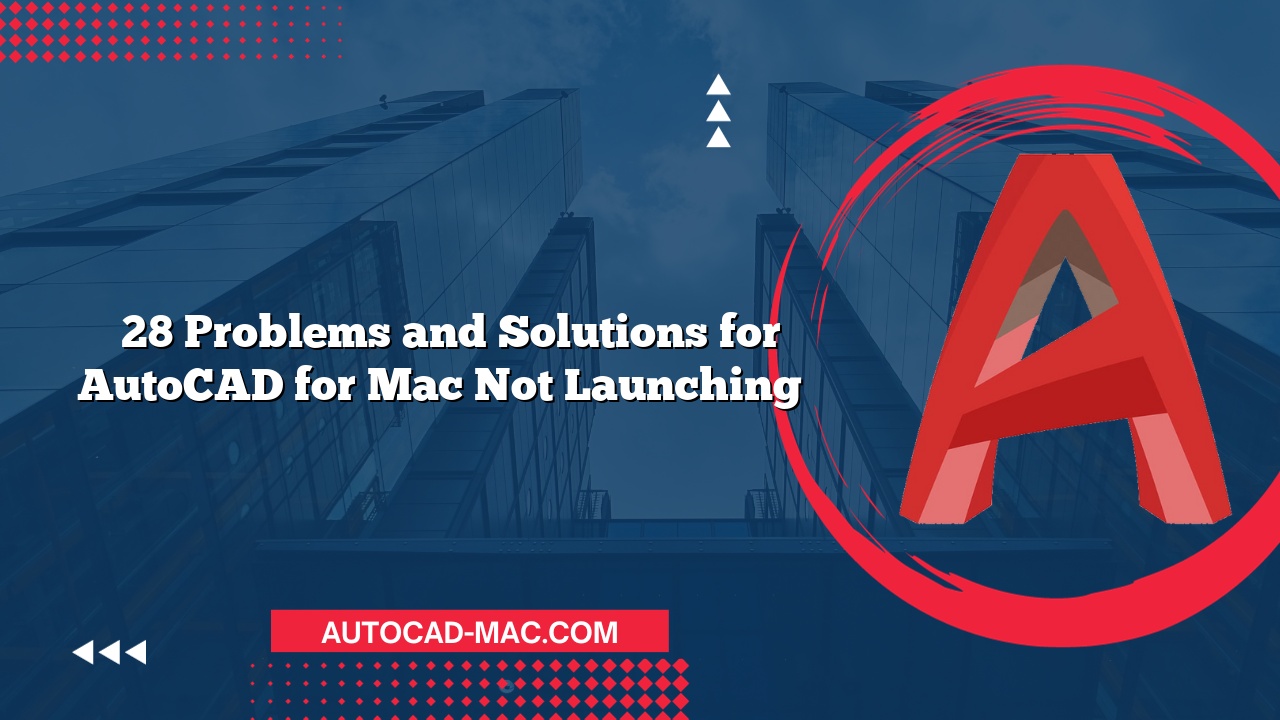When working on your designs in AutoCAD for Mac, one common frustration users encounter is the unexpected rotation of text. This issue can crop up due to several factors, leading to confusion and inefficiency. Understanding why this happens can help ensure that your workflow remains smooth and effective.
The rotation of text in AutoCAD for Mac can occur for several reasons. One of the primary reasons is related to the Text Style settings. If the text style has a predefined rotation angle, any text you input using that style will inherit this rotation. Also, it is essential to verify if the current UCS (User Coordinate System) is impacting your text. When the UCS is rotated, anything drawn or placed, including text, can also appear at an unexpected angle. These factors lead to your text looking misaligned or rotated; however, fixing these settings is straightforward.
To troubleshoot the issue effectively, consider the following steps:
- Check Text Style: Go to the Text Style Manager to ensure that no unintended rotation is set for your current text style.
- Evaluate UCS: Use the UCS command to reset the User Coordinate System if you suspect it is rotated. This will help align your text properly with your drawing.
- Inspect Object Properties: Select the text and examine its properties to check for any rotation settings.
- Use the Rotate Command: If text is displayed at a particular angle, using the Rotate command can help you realign it quickly.
| Step | Action | Outcome |
|---|---|---|
| 1 | Open Text Style Manager | Review text styles and their rotation |
| 2 | Reset UCS | Align drawings to standard coordinates |
| 3 | Check object properties | Confirm rotation settings for all objects |
| 4 | Rotate selected text | Realign text to the desired angle |
Comparing the text rotation issues between AutoCAD for Windows and Mac may reveal additional insights. While both platforms share fundamental tools and commands, their interfaces and slight command variations can lead to differing experiences for users. For example, adjusting text styles and properties might be more intuitive in one version than in the other. Nevertheless, regardless of the platform, the foundational elements causing text rotation remain consistent, such as UCS settings and predefined text style properties.
In conclusion, understanding why your text rotates in AutoCAD for Mac can eliminate the hassle that comes with unexpected design issues. By checking your text styles, resetting the UCS, and inspecting object properties, you can quickly fix the problem. This knowledge not only improves your efficiency but also enhances the quality of your work. When you become familiar with these settings and tools, you’ll be empowered to create designs that meet your standards.
FAQs:
How can I permanently fix the text rotation in my current project?
- Adjust your text style and user coordinate system settings to ensure they align with your design preferences.
Is there a way to quickly reset the text angle for multiple objects?
- Yes, utilize the Change Properties command to batch alter the rotation angle for selected text objects.
- What should I do if none of the adjustments fix the text rotation?
- Consider resetting AutoCAD’s settings to default or reinstalling the software to resolve any underlying issues.