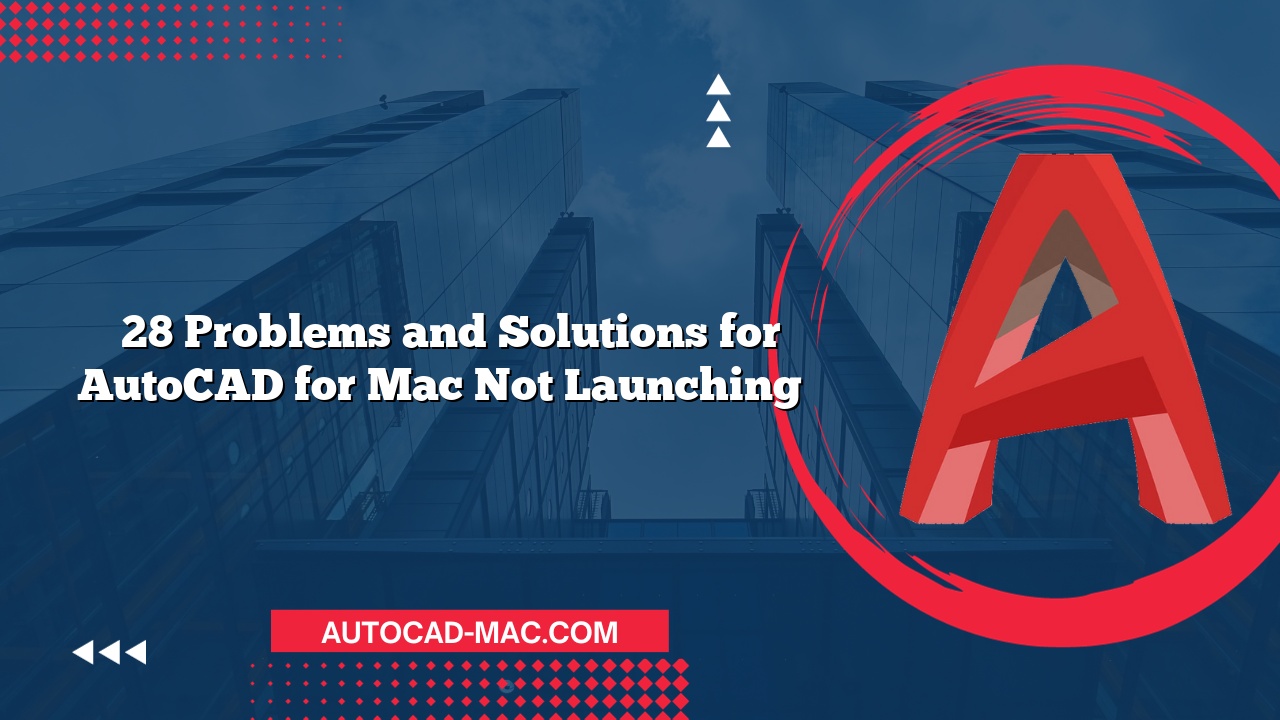When working with AutoCAD for Mac, one of the most frustrating issues users may encounter is the sudden disappearance of lines. This problem can stem from several different causes, making it essential for users to understand the potential reasons behind their vanishing lines. Whether it’s related to viewing settings, layer configurations, or even zooming issues, knowing how to troubleshoot these problems can significantly enhance your workflow and productivity.
Common Causes of Disappearing Lines
There are several reasons why your line might disappear in AutoCAD for Mac. Understanding these causes can help you quickly address the issue. Here are the most common culprits:
- Layer Settings: If a line is drawn on a layer that is turned off or frozen, it won’t appear on the screen.
- Clipping: Sometimes a line can be clipped out of the viewable area by viewport boundaries or certain view settings.
- Display Settings: The line might not appear if the color or linetype settings make it invisible against the background.
- Zoom Factor: If you are zoomed in/out too far, small or many lines may seem to fall off the display.
A Detailed Answer to Why Your Line Might Disappear
One primary reason your line disappears in AutoCAD for Mac can be traced back to layer states. When layers are turned off, frozen, or the current layer is set to a color that doesn’t contrast well with the background, the lines on those layers become invisible. To troubleshoot this, first, check the Layer Properties Manager. Make sure the layer containing your line is set to “On” and not frozen. Additionally, ensure the line color is easily distinguishable from the background. If needed, change the layer color temporarily for better visibility. By systematically addressing layer settings, you can often regain visibility of your missing lines.
Helpful Tips
In addition to understanding the general causes and solutions, applying these helpful tips can prevent disappearing lines in the future:
- Regularly save your layer states and maintain an organized layer structure.
- Use contrasting colors for your lines to ensure visibility regardless of background settings.
- Familiarize yourself with the Zoom Extents option as it can help reset your view, showing all objects in your drawing.
Conclusion
Experiencing the disappearance of lines in AutoCAD for Mac can be a source of confusion and frustration. However, understanding the underlying reasons—like layer visibility, display settings, and zoom factors—can assist in resolving the issue quickly. By taking proactive measures to maintain your layer organization and settings, you can minimize the risk of encountering this problem in the future.
FAQs
What should I do if my line is on a locked layer?
If your line is on a locked layer, you need to unlock the layer to make any adjustments or to see it on the screen.How can I check if my line is inside a viewport?
You can switch to different viewports using the Layout tab or by clicking on the viewport to see if your line appears there.- Is there a way to recover lost lines without undoing my actions?
You can often use the Recover or Audit command to check for errors and recover any lost elements in your drawing.