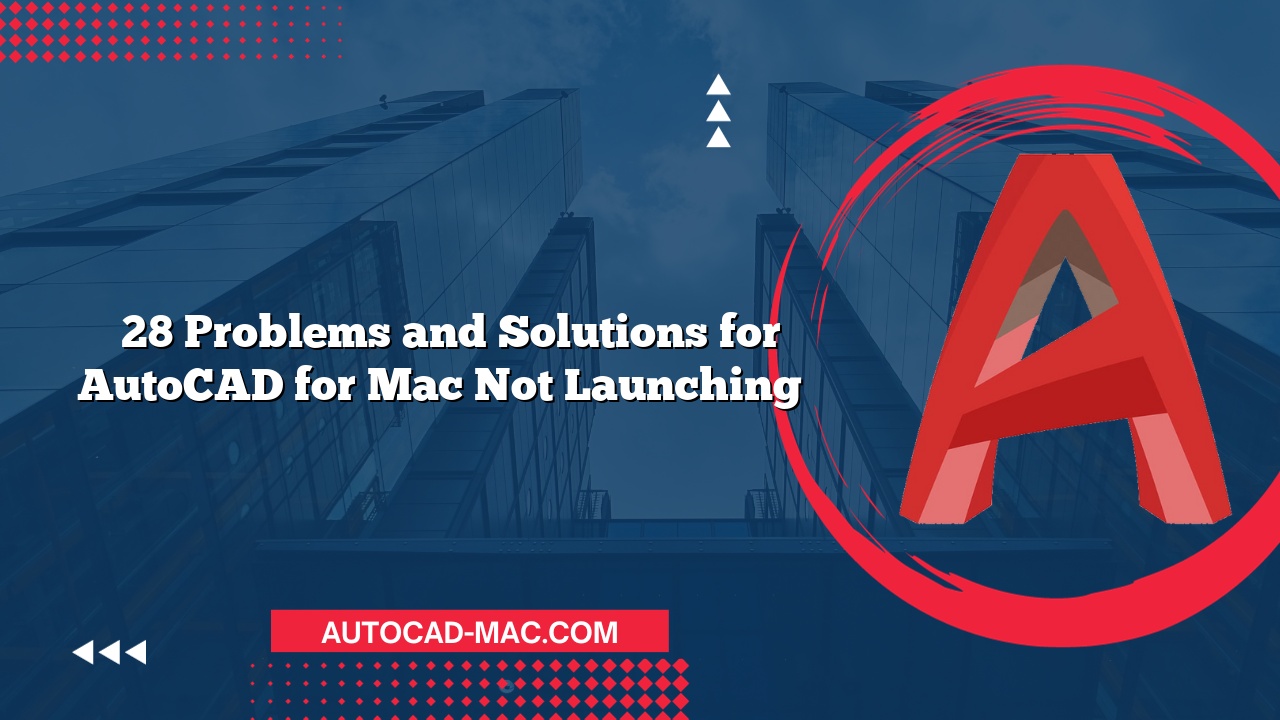AutoCAD is a powerful software used for designing and drafting, highly regarded in various industries from architecture to engineering. However, one common complaint among users is the slow loading time of AutoCAD for Mac. Understanding why this happens can enhance the overall experience and help users maximize productivity.
Reasons for Slow Opening
There are several reasons why AutoCAD for Mac may take longer than expected to open. Firstly, the system specifications play a critical role. If the Mac operates on minimal RAM, a slower processor, or has insufficient storage, the software may struggle to load efficiently. Additionally, external factors like running simultaneous applications can consume system resources and further slow down AutoCAD’s launch.
Moreover, the file size and type of the drawings being accessed at startup can add to the delay. Larger drawing files, especially those with extensive details, are more time-consuming to load. Other contributing elements include plugins or custom settings that users install, which may not always be compatible, leading to extended loading times. Lastly, network connections become a factor when accessing files stored on clouds or servers, as latency can significantly affect the speed.
Detailed Answer: Factors Affecting Opening Speed
Several technical characteristics lead to the prolonged opening time for AutoCAD on a Mac. Consider the following factors:
- Hardware Limitations: The ability of your computer, including RAM size, hard disk speed (HDD vs. SSD), and CPU, directly impacts performance.
- Software Conflicts: Third-party plugins or antivirus software can cause conflicts that slow down loading times.
- File Size and Complexity: The more intricate and larger a drawing file is, the longer it will take to open. This is due to the software needing additional resources to render all the details.
- System Preferences: AutoCAD’s settings can be customized, including the startup files that load upon opening, which can lead to both improved or worsened load times.
By ensuring a balanced system and addressing the mentioned issues, users can optimize the loading performance of AutoCAD on their Macs.
Solutions to Improve Loading Time
To address the slow opening time of AutoCAD on Mac effectively, consider implementing the following strategies:
- Upgrade Hardware: Ensure that the Mac meets or exceeds the recommended specifications.
- Optimize System Preferences: Limit the number of applications that run in the background to free up memory.
- Manage Plugins: Uninstall unnecessary plugins or ensure updates are current to avoid software conflicts.
- Use SSD Storage: Switching from HDD to SSD can significantly enhance file access speeds.
- Reduce File Complexity: Where possible, break larger projects into smaller files or use simpler designs.
Comparison of Opening Times
To further illustrate the impact of these factors, here’s a simple comparison of opening times based on various conditions:
| Condition | Average Opening Time |
|---|---|
| Basic Hardware (minimum spec) | 30-45 seconds |
| Recommended Hardware | 10-20 seconds |
| Ideal SSD + Optimized Settings | 5-10 seconds |
As observed, upgrading hardware and optimizing settings can drastically reduce loading times, thus enhancing productivity.
Conclusion
AutoCAD for Mac users may experience delays while opening the software for several reasons including hardware limitations, file sizes, software conflicts, and system preferences. By understanding these factors, you can make informed decisions to optimize your setup and improve your overall experience with AutoCAD. Implementing hardware upgrades, managing system resources, and optimizing preferences can significantly enhance performance. Ultimately, investing time in troubleshooting and system optimization pays off with smoother and faster operation.
FAQ
1. Can clearing cache and temporary files help with AutoCAD’s slow opening times?
Yes! Regularly clearing cache and temporary files can significantly enhance performance by freeing up additional space and resources.
2. Does running AutoCAD on a virtual machine affect its performance?
Absolutely! Running AutoCAD on a virtual machine can hinder performance due to shared resources, potentially resulting in longer loading times.
3. Is it necessary to regularly update AutoCAD and macOS for optimal performance?
Definitely. Keeping both AutoCAD and macOS updated ensures compatibility and can often bring performance improvements and bug fixes.