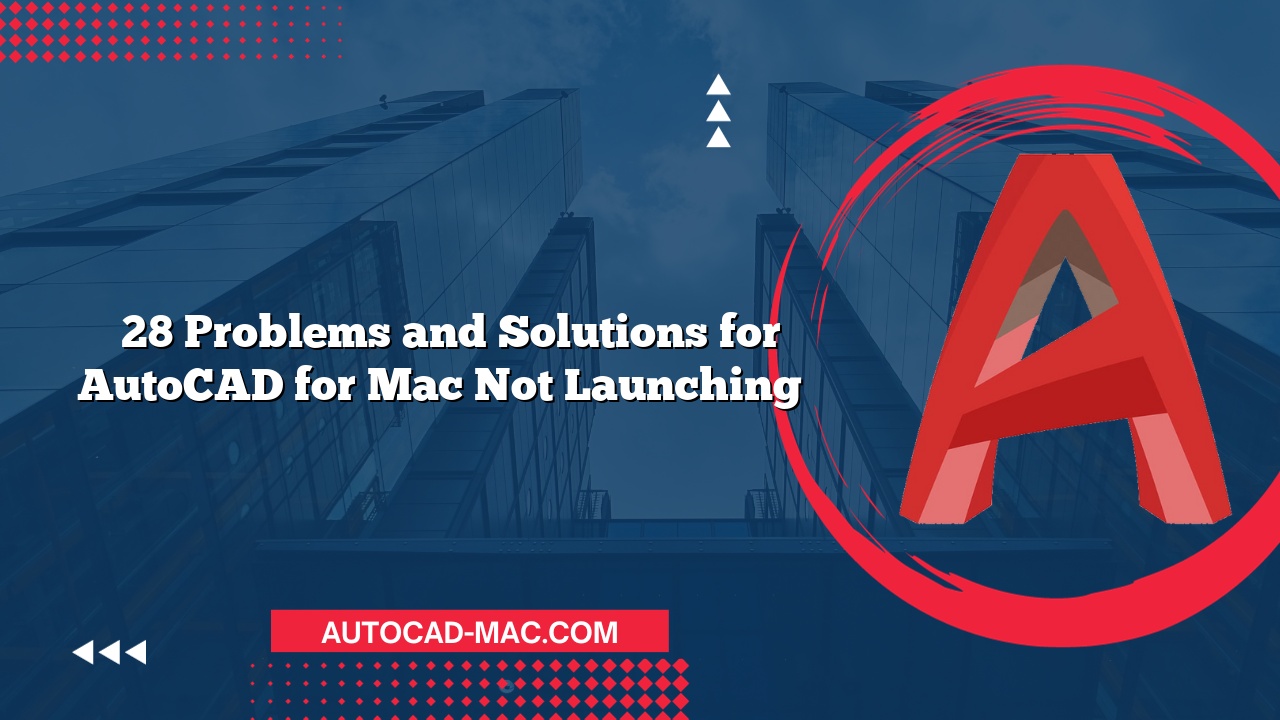AutoCAD is a powerful design and drafting software widely used by architects, engineers, and designers. However, many users have reported experiencing lag when drawing basic shapes, such as lines, particularly on the Mac version. This leads to the question, "Why does AutoCAD for Mac lag when drawing a line?" Understanding this issue not only enhances productivity but also helps users enhance their overall experience with the software.
One of the primary reasons behind lagging performance is the hardware specifications of the Mac system being used. AutoCAD is resource-intensive, which means it demands a certain level of processing power and memory to operate smoothly. Users with older Mac models or those equipped with minimal RAM and outdated graphics cards may experience performance issues. Upgrading hardware, such as increasing RAM or switching to a better graphics card, often resolves lagging problems. Furthermore, ensuring that your Mac meets or exceeds the recommended specifications for AutoCAD can also make a significant difference.
Another contributing factor to performance issues is the software configuration itself. Users sometimes overlook crucial settings that can optimize performance. For instance, enabling hardware acceleration and adjusting graphics settings can lead to smoother performance. A common adjustment includes turning off the "Smooth Line Display" feature, which can cause delays in line drawing by processing additional rendering. Below is a comparison of software settings that can impact drawing performance:
| Setting | Improvement | How to Adjust |
|---|---|---|
| Hardware Acceleration | Increased speed | Preferences > Display > Graphics |
| Smooth Line Display | Reduced lag | Preferences > Display > Graphics |
| Use of Layers | Improved organization | Layer Properties Editor |
| Visual Styles | Enhanced performance | View Tab > Visual Styles |
Additionally, background processes running on your Mac can significantly impact AutoCAD’s performance. If multiple applications are simultaneously using system resources, AutoCAD may struggle to operate effectively. To remedy this, it’s essential to close unnecessary applications and ensure your system is not overloaded. Checking the Activity Monitor can help identify which processes are consuming considerable resources, allowing users to make informed decisions about closing them.
In conclusion, the lag experienced when drawing lines in AutoCAD for Mac can stem from various factors, including outdated hardware, software configuration, and background processes. By addressing these issues—upgrading hardware, optimizing software settings, and managing background applications—users can improve their AutoCAD experience. Understanding how these elements interact allows users not only to draw lines more efficiently but also to utilize AutoCAD’s full potential.
FAQ
What should I do if AutoCAD continues to lag despite updating my hardware?
- Ensure that your software is updated to the latest version, and check if any specific AutoCAD updates address performance issues.
Can using too many layers in AutoCAD slow down performance?
- Yes, having multiple layers can complicate the drawings, potentially leading to slower performance. Ensure you manage layers efficiently.
- Is it possible that file complexity affects performance in AutoCAD for Mac?
- Absolutely. Files with high complexity, such as those containing numerous entities or detail-heavy elements, can significantly slow down performance. Simplifying your drawings can help alleviate lag.