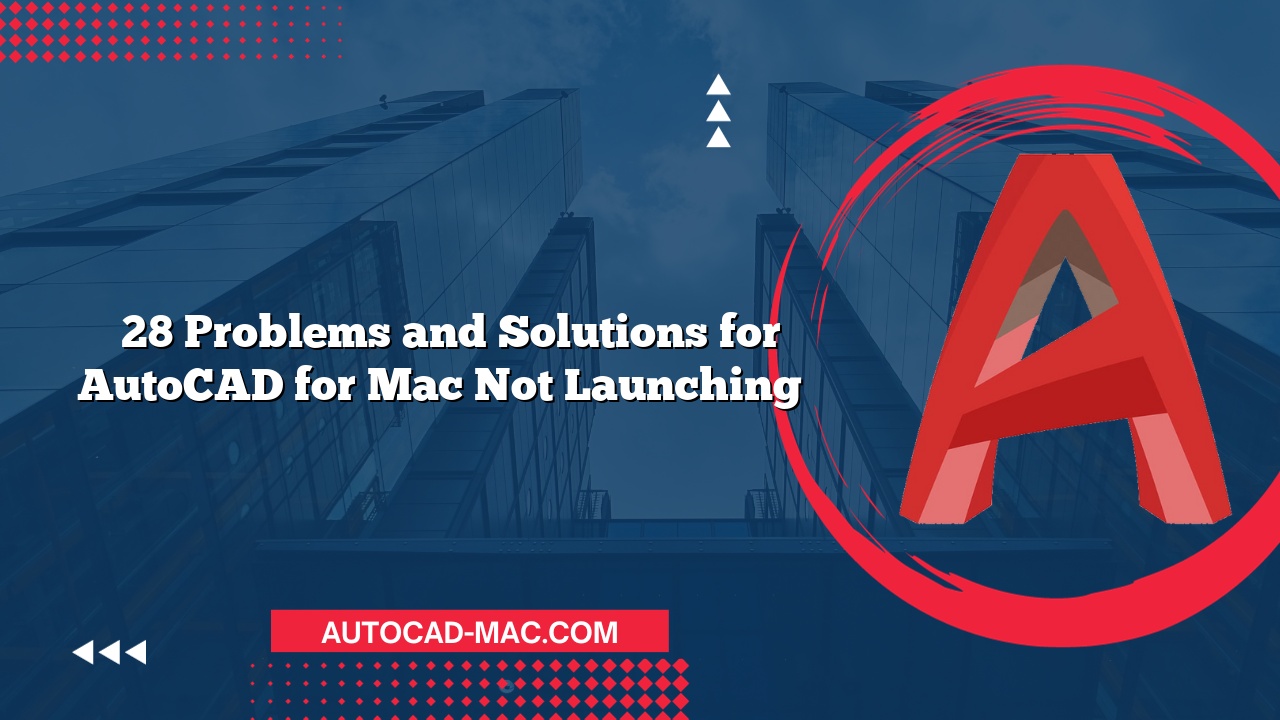AutoCAD for Mac is a powerful tool for designers and engineers, but users sometimes encounter frustrating issues when trying to save their drawings. When faced with the question, "Why can’t I save my AutoCAD for Mac drawing?" understanding the causes and solutions becomes essential.
Common Reasons for Save Issues
There can be several reasons why saving a drawing in AutoCAD for Mac may not work. First, it’s worth checking if the software has the necessary permissions to write files in the desired location. Another common issue is related to file corruption—sometimes, the drawing itself can become corrupted, preventing it from saving properly. Additionally, users may experience difficulties if they are not connected to a stable network, especially when attempting to save files to a cloud service. Lastly, it could simply be a glitch or bug in the software that needs troubleshooting or updating.
Troubleshooting Steps to Consider
If you’re struggling to save your AutoCAD drawings, here are some troubleshooting steps to consider:
- Check Permissions – Ensure that AutoCAD has the proper permissions to save files in the specified directory.
- Verify File Path – Check that the file path is valid and that you have access to that location.
- Use Save As – Instead of saving normally, try using "Save As" to create a new file with a different name or location.
- Close Other Programs – Sometimes background applications can interfere with AutoCAD. Close other programs to free up system resources.
- Update AutoCAD – Ensure that your version of AutoCAD is up-to-date, as updates often fix bugs.
Comparison of Saving Options in AutoCAD
AutoCAD for Mac provides users with multiple saving options. Here’s a quick comparison to help decide the best method for saving your work:
| Saving Method | Description | Best Use Case |
|---|---|---|
| Save | Saves current drawing in the same location | Frequent saves during active sessions |
| Save As | Creates a copy with a new name or path | When modifying existing files or versions |
| Save to Cloud | Saves drawing to a cloud service | Remote access and collaborative work |
Using Regular Backups and AutoRecovery
To avoid the stress of losing valuable drawings, it’s essential to utilize regular backups and enable AutoRecovery features available in AutoCAD. AutoRecovery automatically saves copies of your drawings at set intervals, which can be a lifesaver if the program crashes or fails to save your work. Regularly back up your important drawings to an external drive or cloud storage to ensure you can always retrieve previous versions.
Understanding the reasons behind the question, "Why can’t I save my AutoCAD for Mac drawing?" can make the frustration easier to manage. With proper permissions, diligent backup, and updated software, saving issues can often be quickly resolved. Should problems persist, reaching out to Autodesk customer support may provide the necessary assistance in getting your work saved correctly.
FAQ
What should I do if AutoCAD crashes before I save?
- Check if AutoRecovery has saved a temporary copy of your file. You can find it in the AutoCAD preferences.
How can I avoid file corruption in AutoCAD?
- Regularly use the "Purge" command to clean your drawing of unnecessary objects, and consider exporting your drawing to a new file regularly.
- Is there a way to speed up the saving process?
- Optimize your drawings by reducing the file size, using simpler geometries, and closing other applications to free up resources.