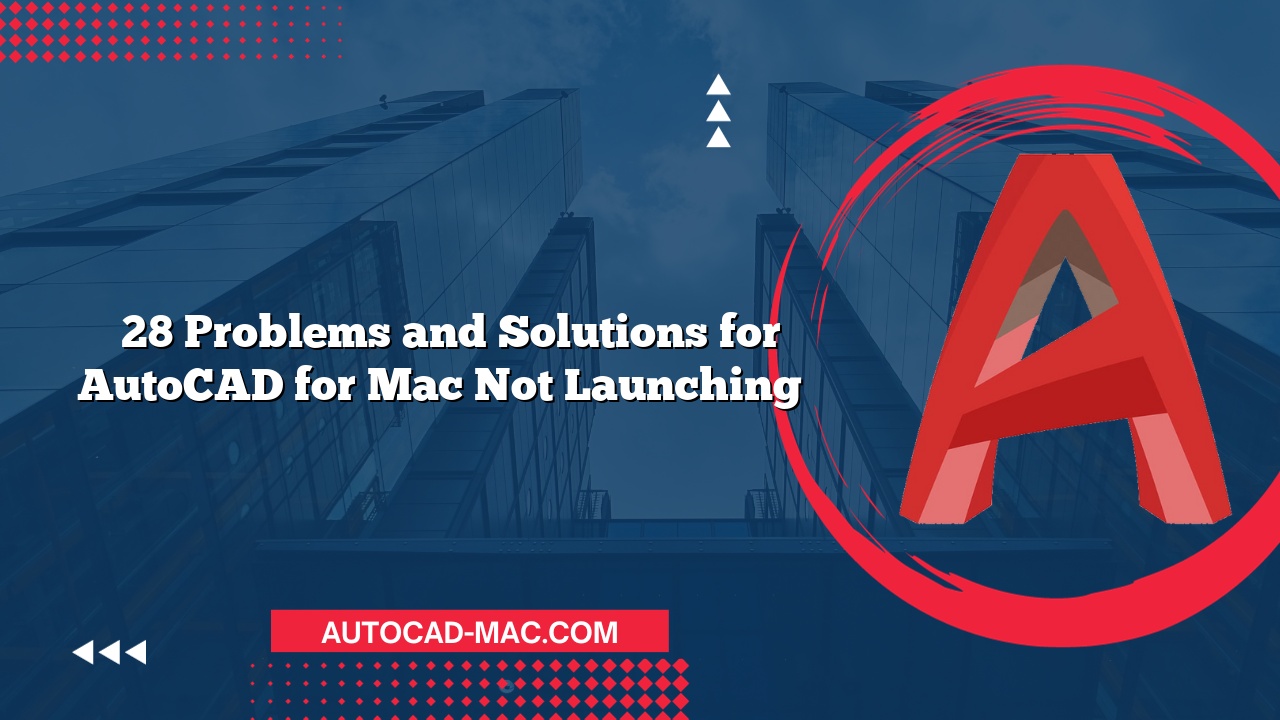AutoCAD for Mac is a powerful design tool used by architects, engineers, and designers. However, many users often face frustrating issues, like when their text disappears unexpectedly. Why does my text disappear in AutoCAD for Mac? Understanding the reasons behind this problem is crucial to ensuring a smooth workflow and improving productivity.
One common cause of disappearing text in AutoCAD for Mac is the font settings. Sometimes, the selected font may not be supported or installed correctly on the system. This can lead to instances where the text appears in the editor but vanishes in the layout or when printed. Additionally, layers play an important role; if the text is placed on a layer that is turned off or frozen, it too will be invisible. Checking both font settings and layer status is essential in diagnosing this issue.
Another contributing factor can be related to view settings. For instance, if the view is zoomed in or out excessively, it might make the text difficult to see. Users should ensure that they are at an appropriate zoom level. Furthermore, the display scaling settings might not be optimized for the specific Mac model being used. When these settings are not aligned with your screen resolution, the text may not render correctly. Users should consider adjusting their display settings to remedy this issue.
To provide a clearer understanding, here’s a comparison between various causes of disappearing text in AutoCAD for Mac:
| Cause | Description | Solution |
|---|---|---|
| Font Issues | Unsupported or missing fonts | Install or change to a compatible font |
| Layer Status | Text placed on off or frozen layers | Check and activate the relevant layer |
| View Settings | Excessive zoom levels or incorrect scaling | Adjust zoom level and review display settings |
| Graphics Configuration | Outdated graphic drivers or settings | Update graphics drivers or adjust configurations |
In addition, the graphics performance can also be a player in the disappearance of text. If your Mac’s graphic drivers are outdated, or if the settings are not optimized for your version of AutoCAD, this might result in text not displaying correctly. Be proactive by regularly checking for updates or adjusting performance settings within AutoCAD to ensure optimal display performance. It’s recommended to visit the manufacturer’s website for guidance on updating graphics drivers and configuring settings for maximum compatibility with AutoCAD.
In conclusion, the issue of disappearing text in AutoCAD for Mac can stem from a variety of sources, including font problems, layer statuses, view settings, and graphics performance. By troubleshooting these areas, users can more effectively pinpoint the cause and implement solutions to restore their text. This proactive approach not only resolves the immediate problem but also enhances the overall graphic experience in AutoCAD, allowing designers to focus on their projects without unnecessary distractions.
FAQs:
What should I do if my text still disappears after checking font and layers?
Make sure to adjust the zoom level and graphics settings. If the issue persists, try restarting AutoCAD or your Mac.Is there a specific font recommended for use in AutoCAD on Mac?
Fonts like Arial, Calibri, and other standard TrueType fonts are highly recommended as they are well-supported and commonly used.- How can I check if my graphics drivers are up to date?
You can check for updates through the Apple menu by selecting "About This Mac" and then "Software Update."