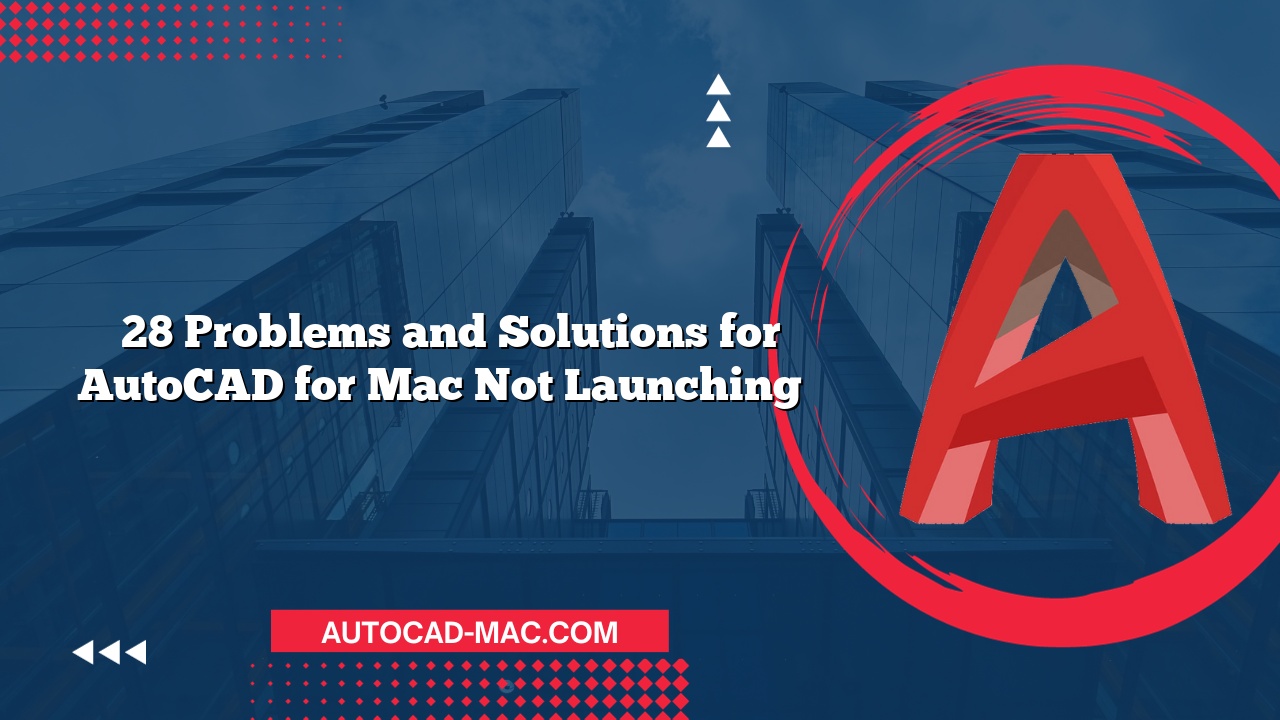Problems with opening AutoCAD files on a Mac can arise for various reasons, causing frustration for users. Understanding why your AutoCAD for Mac file is not opening can help you troubleshoot effectively. By exploring potential issues and their solutions, users can work towards resolving these problems and return to their projects smoothly.
Common File Issues
One common reason for AutoCAD files failing to open is file corruption. This can occur due to unexpected shutdowns, network interruptions during file transfers, or even software bugs. Additionally, the file format may not be supported by your version of AutoCAD for Mac. For instance, older versions might struggle with files saved in newer formats. To address this, always save your projects in a compatible format and keep backup copies. Here’s a quick checklist of file-related issues:
- Check File Corruption: Try opening the file on another device or software to see if the issue persists.
- Compatible File Format: Ensure that the file format is supported by your version of AutoCAD.
- File Permissions: Verify that you have the necessary permissions to open the file.
Software Compatibility and Updates
Another factor to consider is software compatibility. If your version of AutoCAD for Mac is outdated, it may lack features necessary to open new file types or might have bugs affecting performance. Regular updates often fix these issues, so make it a habit to check for the latest version available. Users may also encounter issues if their macOS is not compatible with the version of AutoCAD they are using. For example, if your AutoCAD is designed for an older version of macOS, this could lead to problems. Therefore, aligning your software and OS versions is crucial for seamless operation.
Steps to Troubleshoot
Should you face challenges with file access, there are specific steps you can take to troubleshoot the issue. Following these steps may help you resolve your problem quickly:
- Check System Requirements: Ensure your Mac meets the minimum requirements for the version of AutoCAD you’re using.
- Reinstall Software: If the problem persists, consider uninstalling and reinstalling AutoCAD.
- Open in Safe Mode: Booting your Mac in safe mode can help determine if background processes are interfering with AutoCAD.
- Contact Support: If all else fails, reaching out to Autodesk support might provide the specific assistance required.
When to Seek Help
In some cases, problems might be beyond a user’s technical skills. If you’ve gone through the above steps and your AutoCAD for Mac file still won’t open, don’t hesitate to seek professional help. Additionally, if the file is an important project, consider consulting an IT expert or reaching out to support forums for advice. Experts might have encountered similar issues and can provide valuable solutions. The importance of getting the right help cannot be understated, especially when dealing with valuable work.
Resolving the issue of why your AutoCAD for Mac file is not opening may seem daunting initially, but with the right approach, it can often be fixed. By understanding potential causes such as file corruption, software compatibility, and troubleshooting steps, users have a solid foundation from which to work. Ultimately, taking these steps enhances your experience and productivity in AutoCAD for Mac.
FAQ
What should I do if AutoCAD crashes while opening a file?
Ensure your AutoCAD is updated and check if your Mac requires updates. Also, consider reinstalling the software if the problem persists.How can I prevent file corruption in the future?
Regularly save your work and use an external backup solution, such as cloud storage, to minimize risks.- Where can I find AutoCAD support?
Autodesk provides a support page on their website, as well as community forums where users can share solutions and experiences.