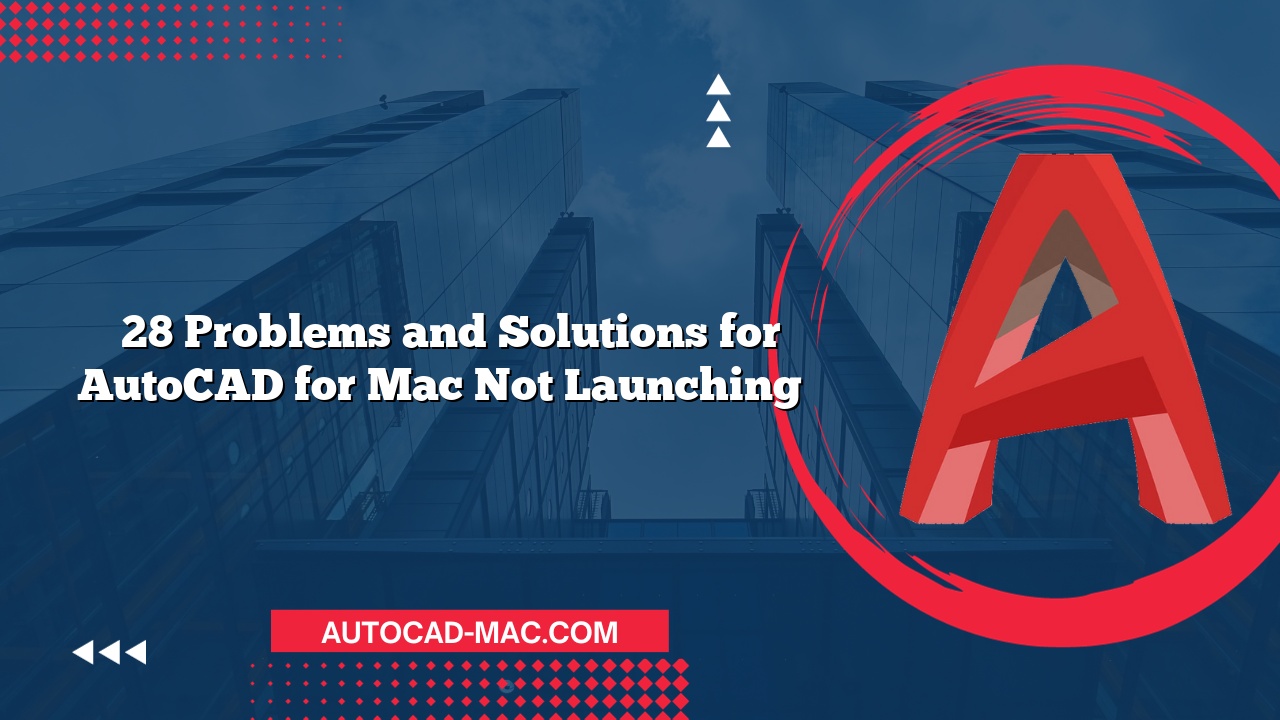AutoCAD for Mac is a highly efficient design tool used by architects, engineers, and designers worldwide. However, many users face challenges with various features, one of the most common being the Hatch functionality.
Understanding the Hatch Issue
Why Hatch is not working in AutoCAD for Mac? This problem can arise from multiple sources. Initially, it’s essential to check if the area to hatch is properly defined. If the boundaries are not closed, the hatch will fail to fill the intended space. It’s also crucial to ensure that you’re using the correct hatch pattern and settings. Users often overlook the fact that the hatch patterns must be loaded or correctly defined for them to function. Additionally, issues might stem from software glitches or bugs that can occur during installation or updates. Finally, permissions related to your drawing file can prevent hatching from working, particularly if the file is located in a restricted directory.
Troubleshooting Steps
To troubleshoot hatch problems effectively, you can follow these practical steps:
- Check Boundaries: Ensure that the area you want to hatch has a closed boundary. Use the ‘List’ command to analyze the boundaries.
- Reload Hatch Patterns: Go to the Hatch panel in the ribbon and click on ‘Hatch Creation’ to reload your patterns if they seem missing or not working.
- Update AutoCAD: Ensure AutoCAD for Mac is up to date. Software updates often fix various bugs and improve overall functionality.
- Reset Preferences: Sometimes settings conflict with hatching tools. Resetting preferences might resolve these issues.
Common Causes of Hatch Failure
Let’s look at a few common causes of hatch failure alongside potential solutions:
| Common Issues | Solutions |
|---|---|
| Open Boundaries | Use ‘Join’ to close the gaps. |
| Incorrect Settings | Check Hatch Properties and styles. |
| Software Glitch | Restart AutoCAD or your Mac. |
| Permissions Issue | Move the file to a different folder. |
User Perspective: Comparison with Windows Version
When comparing AutoCAD for Mac with its Windows counterpart, many users find differences in functionality and user interface which can contribute to confusion. For instance, the way hatch commands are accessed and executed may vary. Mac users might find that certain hatch patterns require a more manual approach, whereas Windows versions may have more streamlined access. Additionally, it’s important to note that not every feature in the Windows version is mirrored in the Mac version, which can lead to user frustration.
Conclusion
In conclusion, if you find yourself struggling with the hatch functionality in AutoCAD for Mac, it pays to systematically troubleshoot the issue. By ensuring boundaries are closed, patterns are correctly loaded, and the software is updated, you can significantly improve your chances of resolving the problem. Bring awareness to the differences between the Mac and Windows versions, as they might play a role in how features function.
FAQ
What is the best way to create a closed boundary for hatching?
Use commands like ‘Line’ or ‘Polyline’ to carefully draw around the area you wish to hatch without gaps.Will updating AutoCAD fix my hatch issues?
Yes, updates often resolve bugs and issues, including problems related to the hatch command.- Can third-party hatch patterns cause problems in AutoCAD for Mac?
Yes, third-party patterns may not be compatible. Ensure they are fully loaded and compatible with the software version you are using.